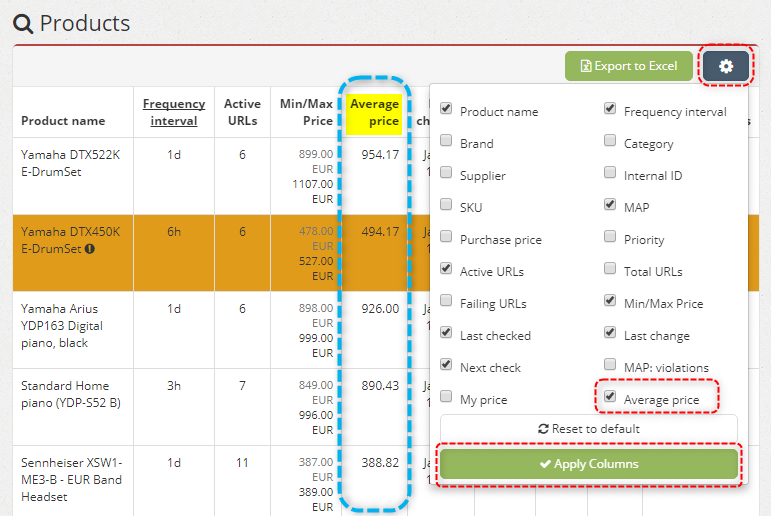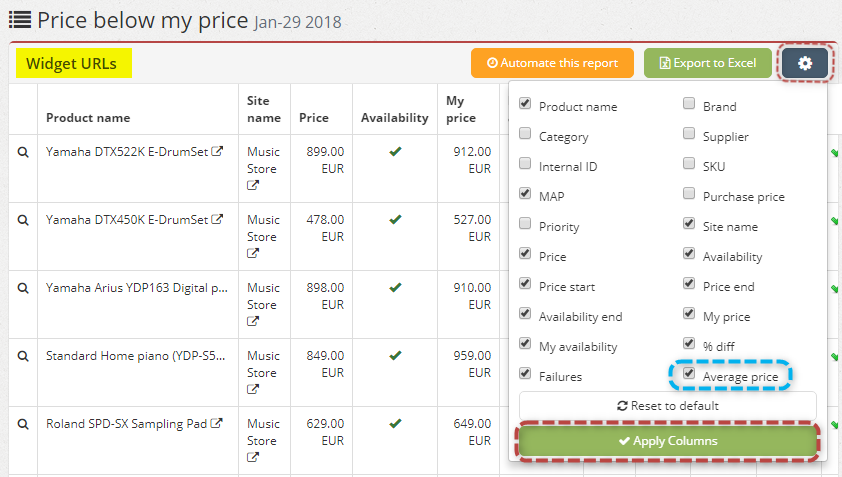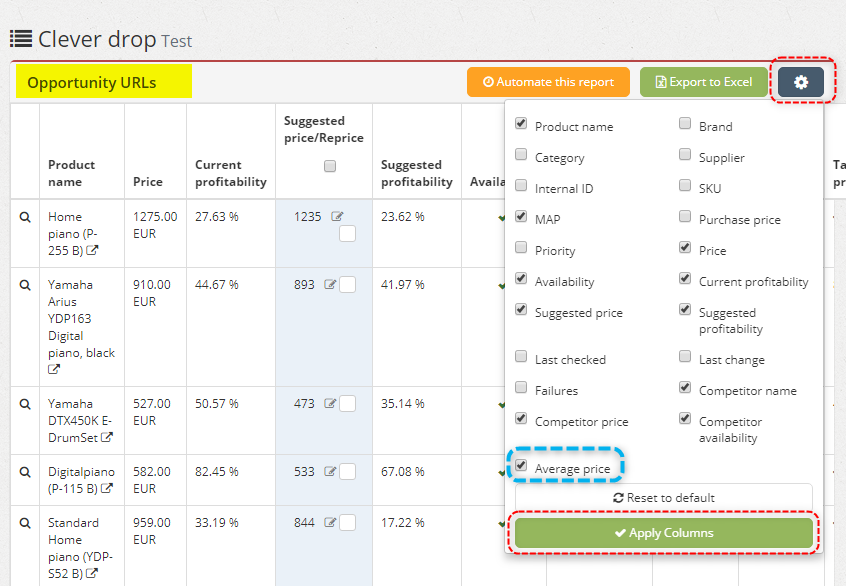Average price column introduced in three sections
As you may already know, we enabled the customization of the columns that you’d like to see in your Price2Spy account some time ago.
Today, we’ve gone one step further by introducing Average price column into the following pages:
- My Products
- Widget URLs
- Opportunity URLs
Moreover, all the changes you make on these pages will also affect your Excel export files.
1) My Products page
To include Average price column on your My Products page click on Settings button in the right-hand side corner and upon choosing it, click on Apply Columns:
2) Widget URLs
As you already know, if you click on any of the URLs / Site names from a widget, you’ll be taken to the Widget URLs page. From there, by clicking on Settings button in the right-hand side corner you’ll be able to choose Average price column and customize the columns you would like to be shown on the page.
3) Opportunity URLs
Upon clicking on Repricing tab => Repricing opportunities, you’ll be able to see the repricing strategies that you’ve defined. Upon choosing any of the strategies, you’ll be able to see the overview of all Opportunity URLs. By clicking on Settings button you’ll be able to choose Average price column:
In case you change your mind and you want to dismiss made changes, just click on Reset to default and everything will get back to the initial view.
Hope this helps you out in customizing your Price2Spy account in the way you find most appropriate.