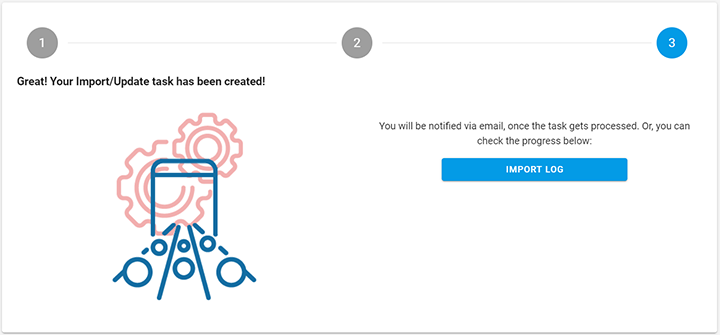Data Import
Import your product data and kickstart your price monitoring process.
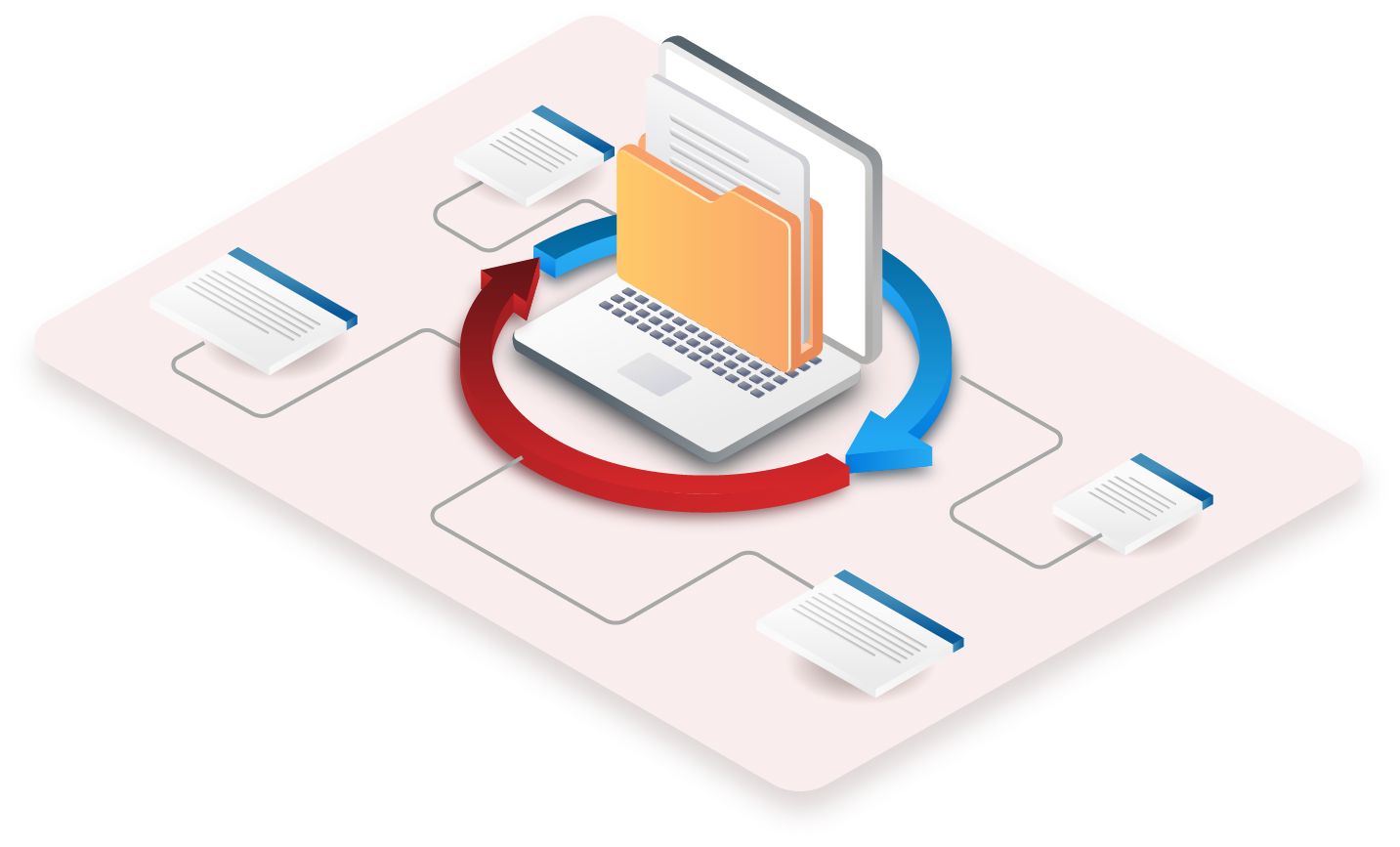
What is data import?
Data import allows you to upload (import) data from an external source to your Price2Spy account. Doing this provides you access to comprehensive (and customizable) reports that include both your own and competitors’ product data. These reports in turn will enable you to make more precise and timely pricing decisions.
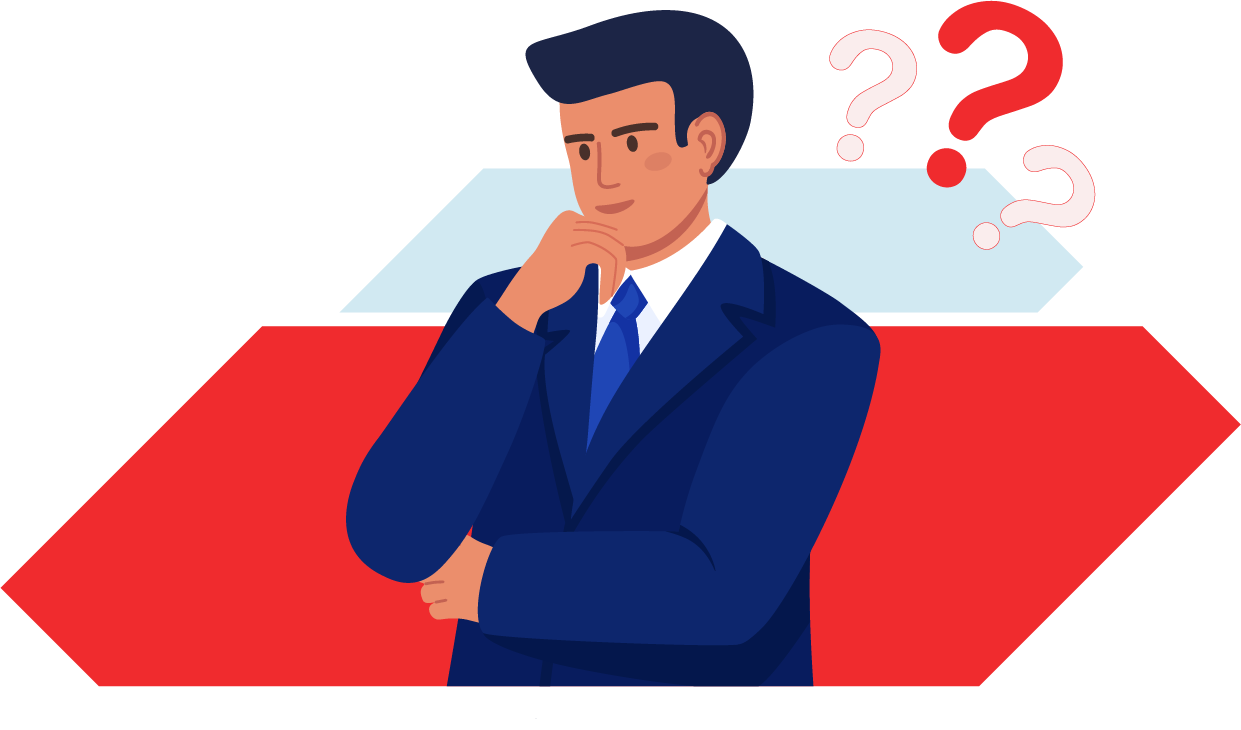
How to perform data import?
Importing your data into Price2Spy is easy and our application guides you throughout the process. We have outlined the most important steps below.
STEP 1
Import data
- Log in to your account
- Select 'Product Data', then 'Import' and then 'Import Data' in the side menu
- Download the Sample import file by clicking on the "Click here to download a sample import file" message
- Fill out the file and import/upload it back to Price2Spy
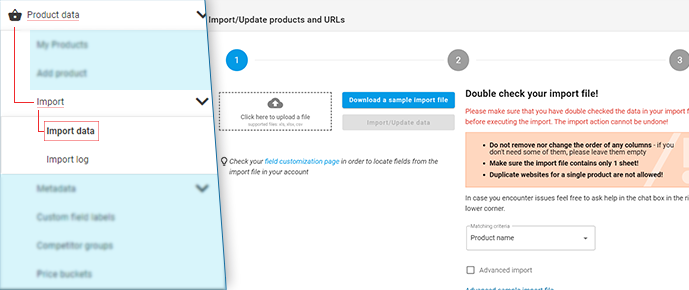
STEP 2
Validate data
Once you have uploaded the file, Price2Spy will process it and show a screen with a summary of data that is going to be added to your account. From here, you will have three options:
- CANCEL - Cancels the import process completely
- BACK - Returns you to the previous screen
- CONFIRM - You confirm the validity of the import summary and proceed to the next step
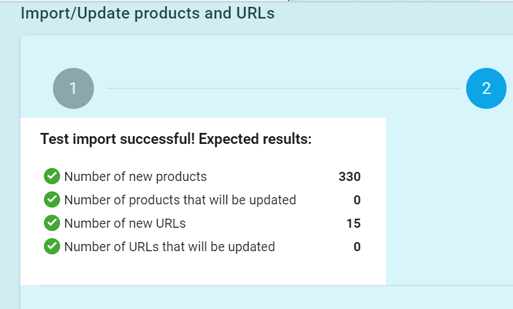
BONUS STEP
Set the frequency for imported products
When the import is performed, there is a Price check frequency setting in Step 2 where the frequency for new products should be set. It uses the same logic that is implemented on Add Product page.
When products are imported, the set frequency is the one selected in Step 2.
It’s important to note that lower frequencies can be set only if you are using Premium features.
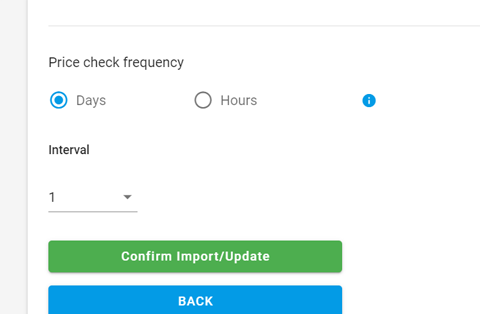
POTENTIAL ERRORS
How to fix potential errors
You should check these errors and what needs to be done to correct them. Please try to solve some simple issues on your own:
- The column order in the sample import file must remain the same – please do not rearrange the table on your own;
- If you find some columns unnecessary, please do not delete them – just leave them empty;
- When you solve these issues, try to import the data again.
If you still have import problems, please contact us at support@price2spy.com.

STEP 3
Complete the import
Once Price2Spy does not return any errors in the file, you may complete the import – click ‘NEXT’ and confirm that you wish to proceed.
You will get a confirmation that your import has been submitted.
Give it a couple of minutes and check the results in the Import log.