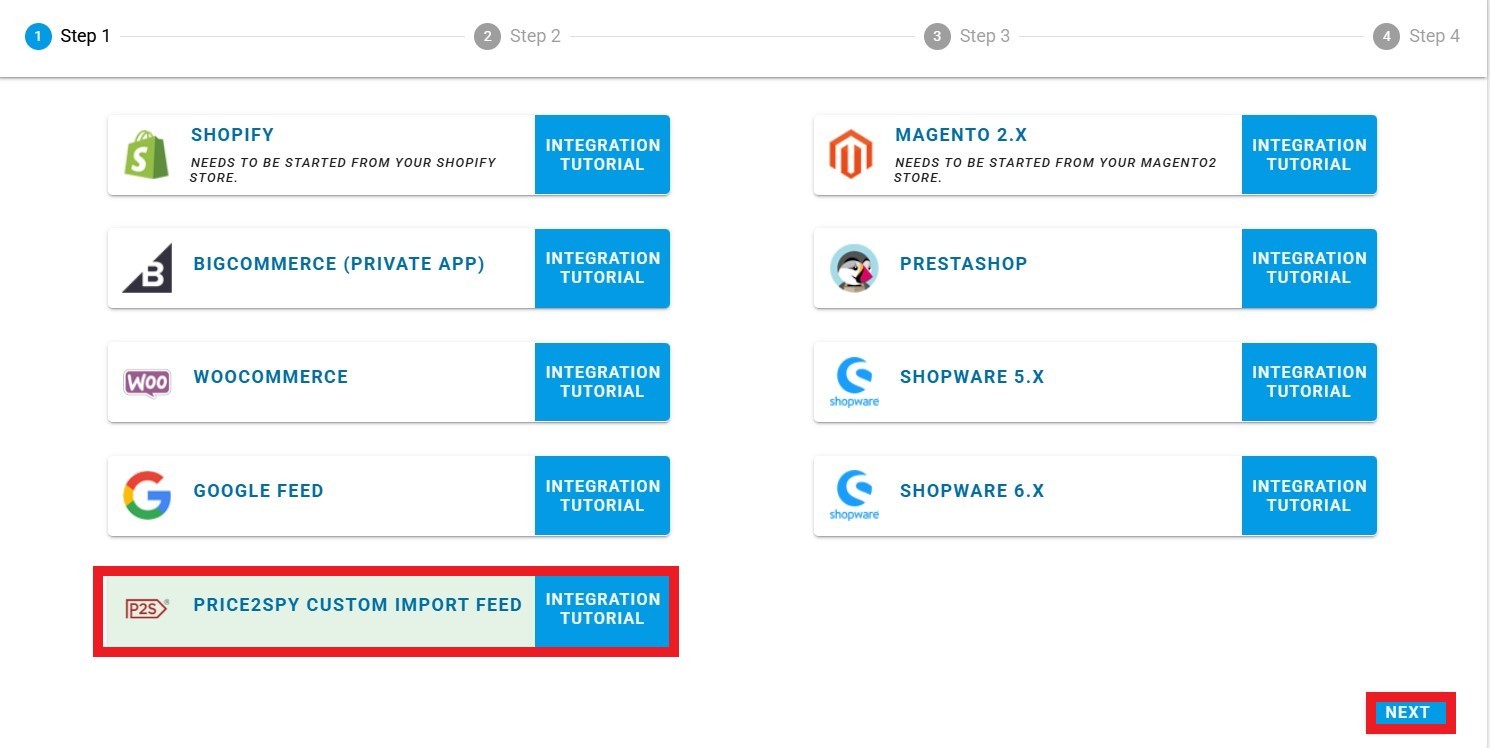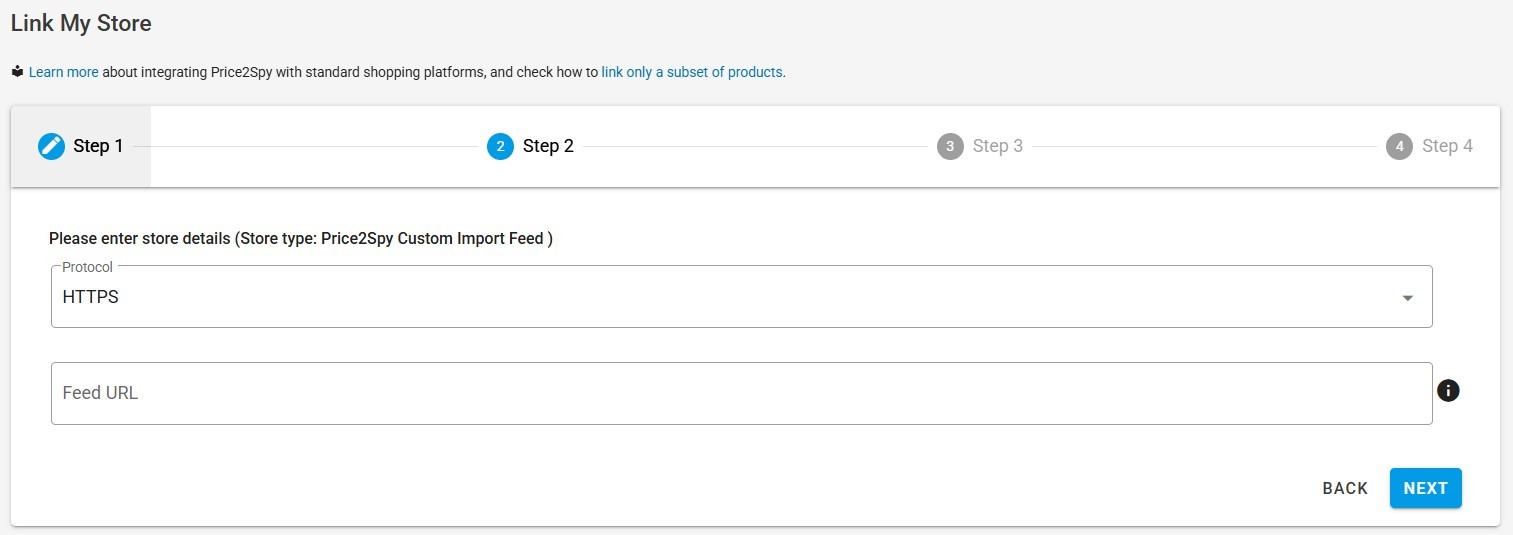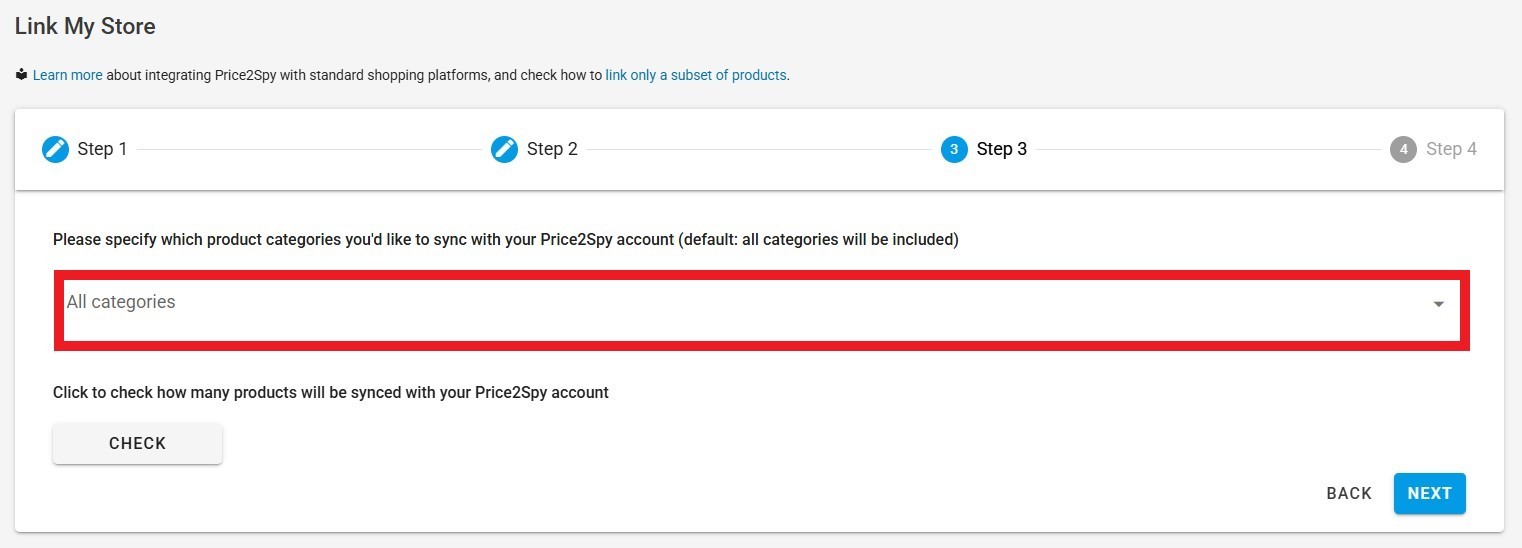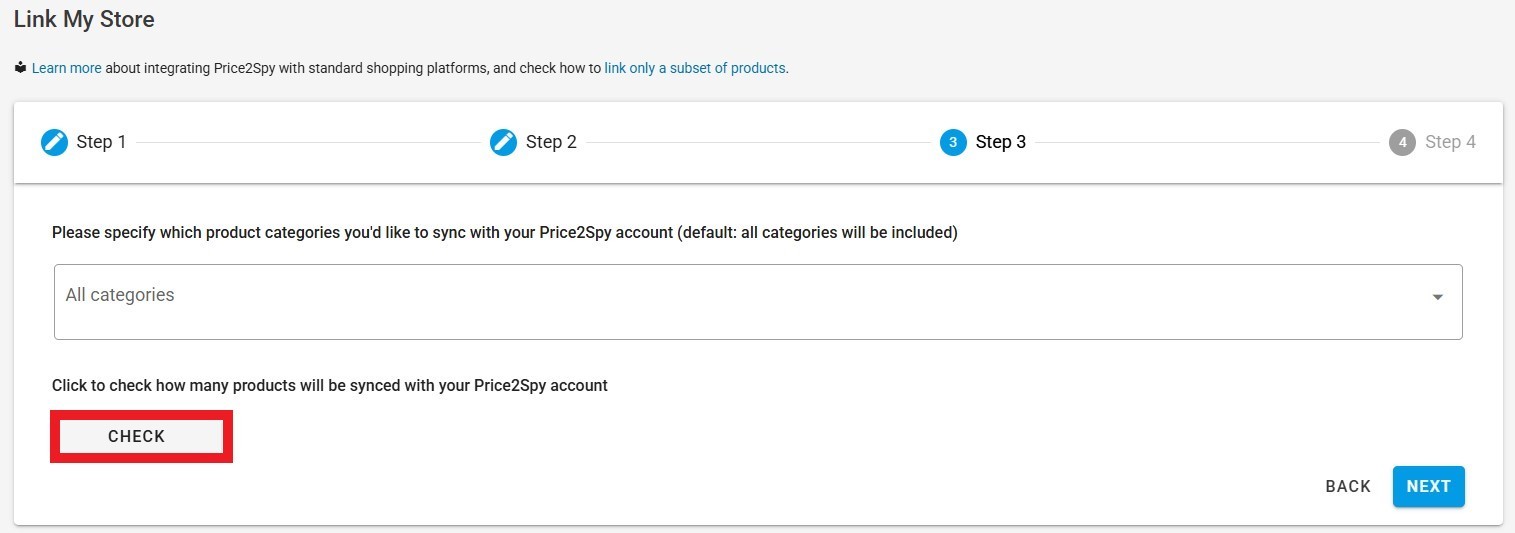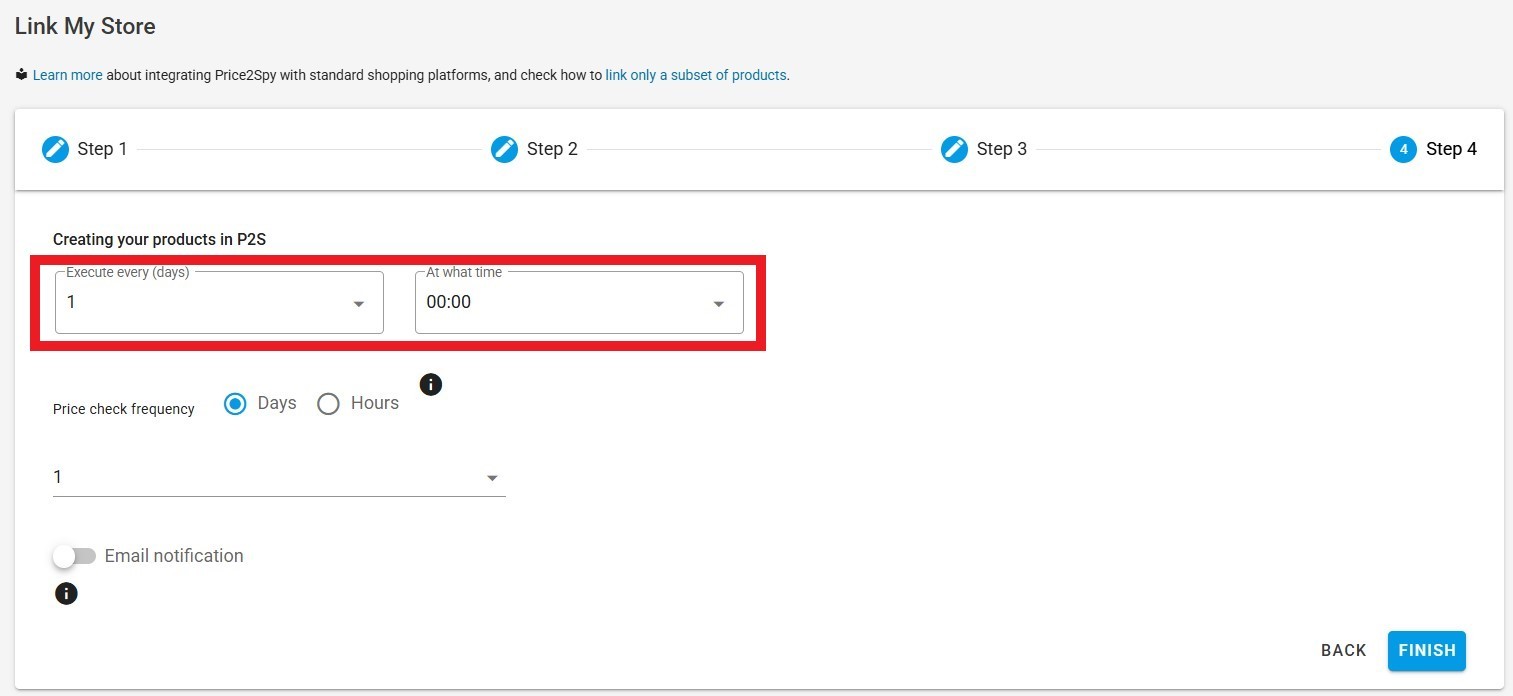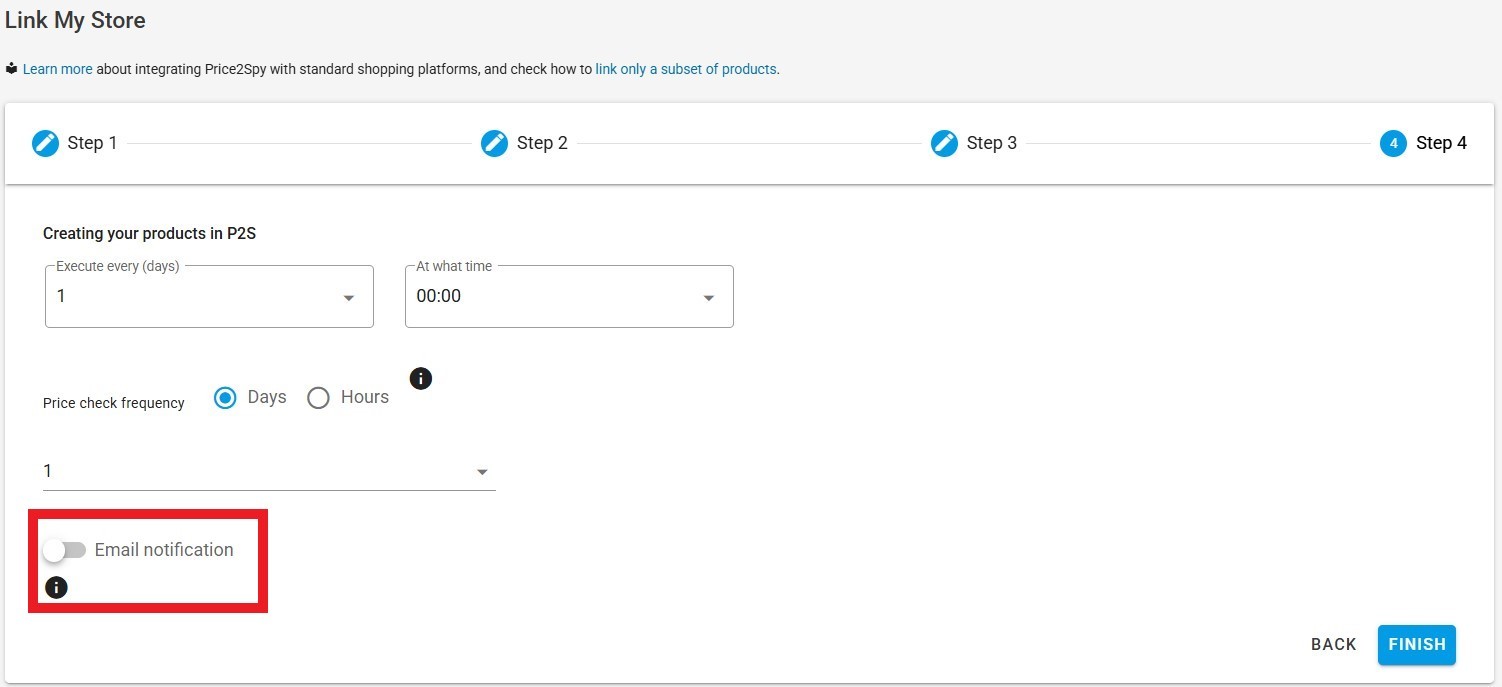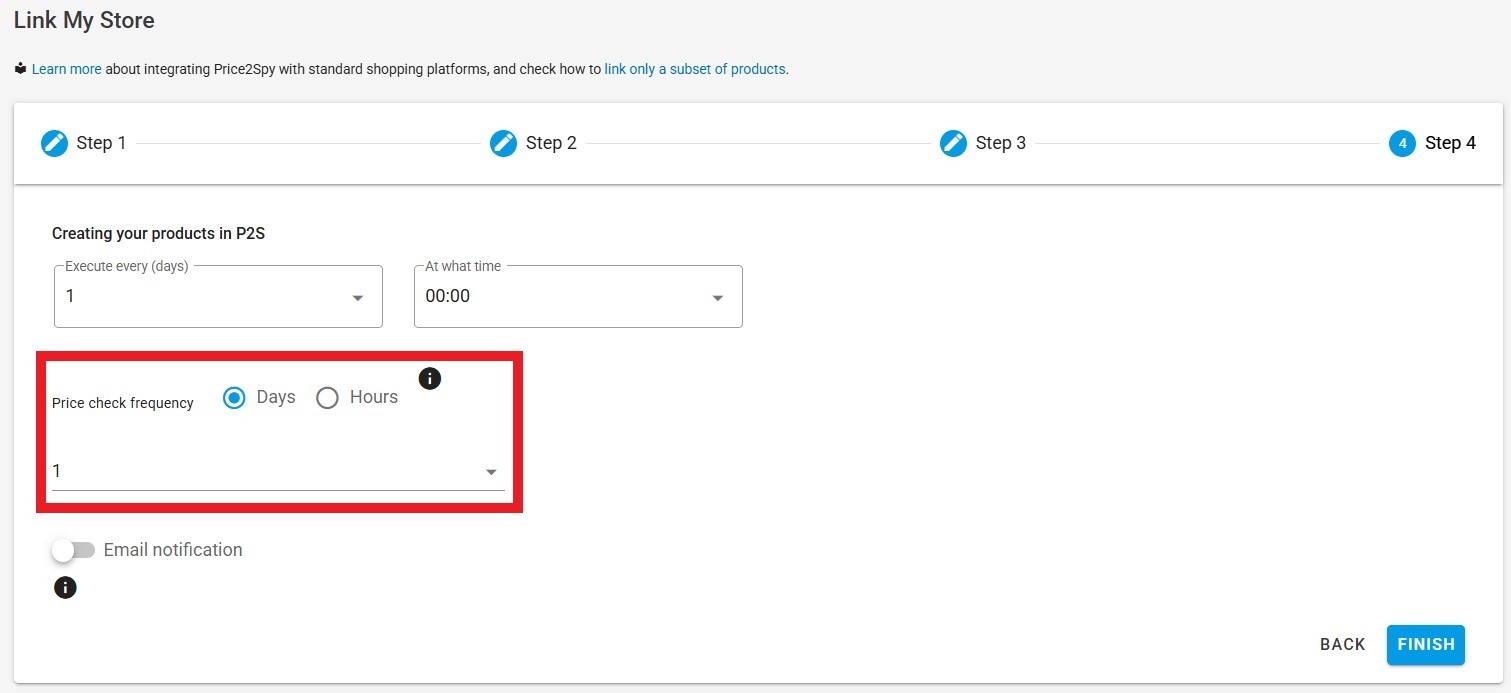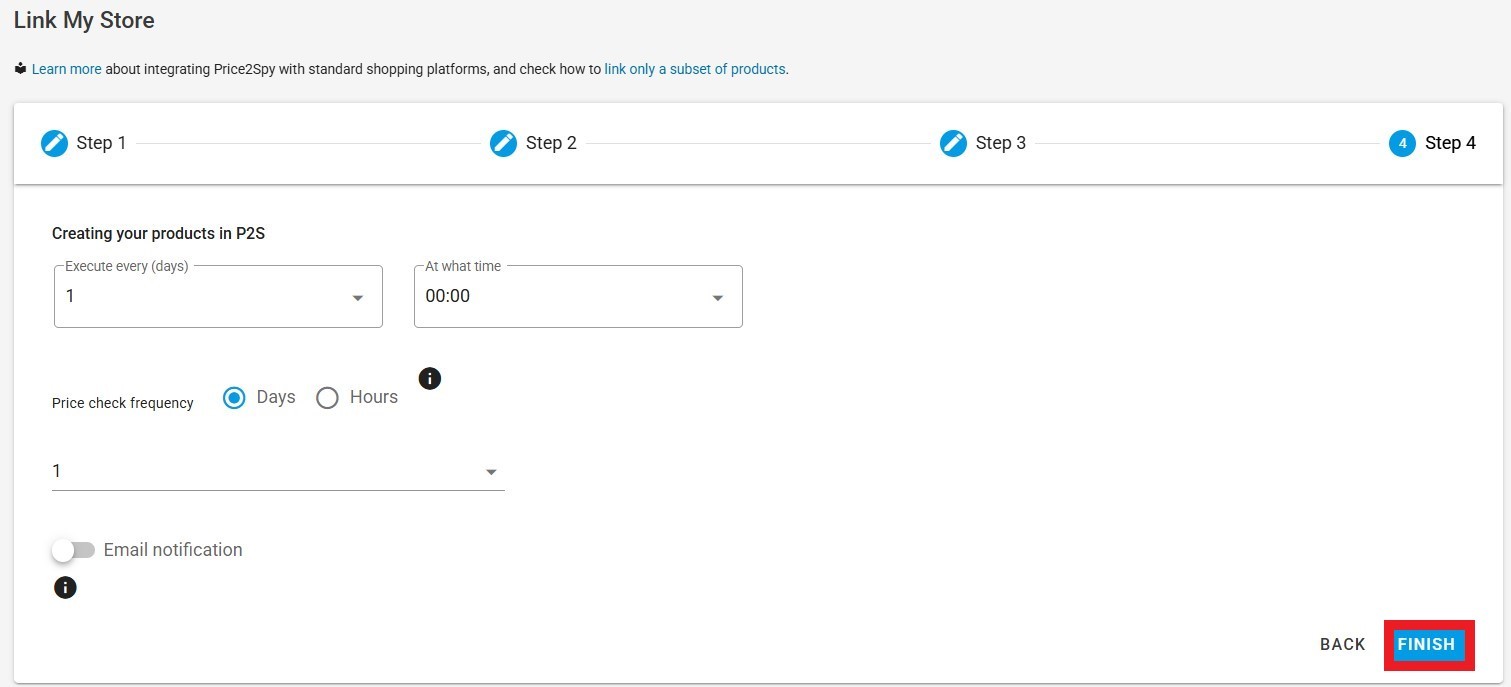INSTRUCTIONS FOR
Integrating your store using custom Price2Spy feed format
Please follow the simple steps shown below.
Instructions
Custom Price2Spy format allows you to integrate your shopping cart solution with your Price2Spy account. We support all technologies as long as your software meets the main prerequisite – the ability to export product data in the formats listed below:
STEPS IN YOUR STORE
- Please export your product feed in one of the following formats:
- Place your feed on a publicly available URL. For example: https://www.mywebsite.com/feed/price2spy.csv
- Then take care of the following:
- For CSV – the feed should contain no header row
- For CSV – the order of columns in the feed should be as shown below
- If you do not plan to use a particular column, you still need to have it in your feed, with empty values
- All field names are case-sensitive
- Please make sure your feed gets updated at regular intervals (price2Spy will check it once per day).
THE FIELDS TO BE USED IN THE FEED ARE AS FOLLOWS:
- name – product name (mandatory, must be unique)
- category – product’s category (not mandatory). Using this field will enable you to filter products / run segmented reports by category
- sku – product’s unique identifier (not mandatory). This usually helps match your product with products on competitor sites
- brand – product’s brand (not mandatory). Using this field will enable you to filter products / run segmented reports by brand
- supplier – product’s supplier (not mandatory). Using this field will enable you to filter products / run segmented reports by supplier
- internalId – product’s ID from your own database (mandatory, must be unique). This usually helps you link Price2Spy reports to your own database
- map – MAP (Minimal Advertised Price, sometimes also known as RRP – Recommended Retail Price, or RSP – Recommended Street Price). Not mandatory – but please fill it in if you want Price2Spy to monitor pricing policy violations
- purchasePrice – your cost price for this product. Not mandatory – but please fill it in if you’d like Price2Spy to suggest possible Clever Drop pricing opportunities
- bottomPrice – the lowest price you would like to sell this product for. Not mandatory – please use it when creating repricing rules
- ceilingPrice – the highest price you would like to sell this product for. Not mandatory – please use it when creating repricing rules
- url – the URL of the product page on your site (mandatory). If you do not supply product’s price in this feed, Price2Spy will determine your own price by visiting this URL
- price – product’s price (the final price to be paid by the customer). Not mandatory – please see product’s URL. However, if you do supply product’s price – Price2Spy will not count your own URL in the total number of URLs monitored in your account
- available – product’s availability – can be true or false. Not mandatory (if left blank, the product will be considered available)
- note_1, note_2, note_3 – In the Note fields you can add any comment you find important
- image_1_url, image_2_url, image_3_url – product image URL
- metadata_1, metadata_2, metadata_3 – These fields are customizable and optionable while enabling you to do the product filtration
- custom_field_1 – custom_field_10 – Here you can add optional product info other than sku or internal id
- comment_1, comment_2 – Comments fields enable you to leave longer product descriptions
STEPS IN PRICE2SPY – PART 1
- Once you are in Price2Spy, in the left-side menu click on Integrations and then on Link My Store.
- Then, select PRICE2SPY CUSTOM IMPORT FEED.
STEPS IN PRICE2SPY – PART 2
- In the next step, you need to to choose how to access Price2Spy Custom Import Feed.
- HTTPS - select if the feed is on a publicly available URL and provide the URL where the complete feed is located. For example: https://www.mystore.com/index.php?route=feed/google_base
- HTTPS – password protected - select if the feed is password protected
- FTP - select if the feed can be accessed via FTP
- It is necessary to select categories you would like to sync with your Price2Spy account as the default selection is All categories meaning all products will be included in the account.
- By clicking on the Check button, you can check the number of products that will be synced with your Price2Spy account, after that click on Next.
STEPS IN PRICE2SPY – PART 3
- These are the final steps of your integration, please do the following:
- By clicking on the arrow to expand the dropdown menu define how often to execute integration and at what time.
- Choose whether it is necessary to be notified by email after each operation execution (pay attention that the default is OFF).
- Define the desired price check frequency.
- Click on FINISH to have products from the Price2Spy Custom Import feed will be imported into your Price2Spy account.
Troubleshooting
- Network/Firewall issues - In many cases, we experience that client’s Web server is behind a firewall, which will block our requests. Therefore, please make sure that you have done the following whitelisting changes to your firewall:
- Whitelist specific countries: please white list Serbia and The Netherlands.
- Whitelist user-agent: ReactorNetty.
- In case you’re not sure where to apply the above firewall changes, please get in touch with your hosting company. If you’re unsure whom to contact, please let us know, we’ll be happy to point you in the right direction.
Basic info
- All product-related columns (product name, SKU, internal ID, custom fields, metadata, brand, supplier, and category) can have up to 250 characters.
- URL is limited to 2,000 characters.
- The following fields can contain 65,535 characters (64 KB): note1, note2, note3, image1Url, image2Url, and image3Url.