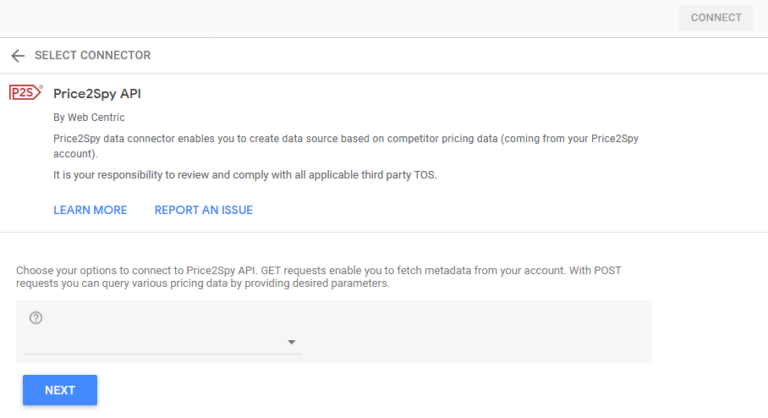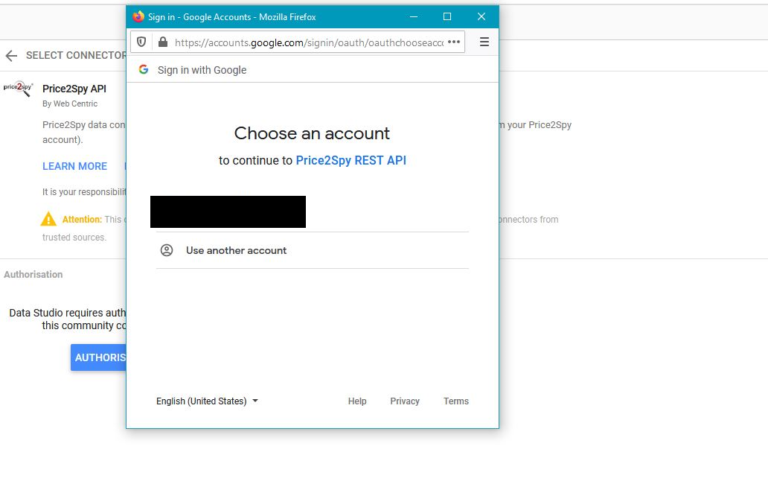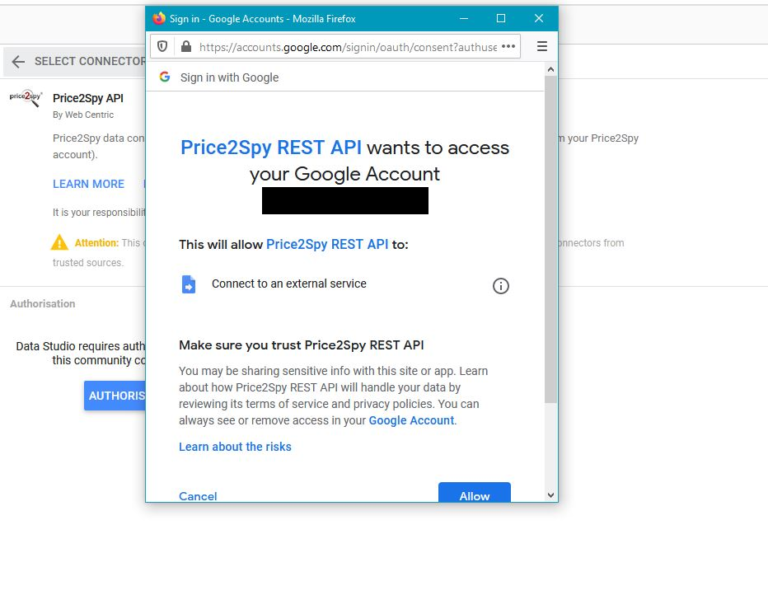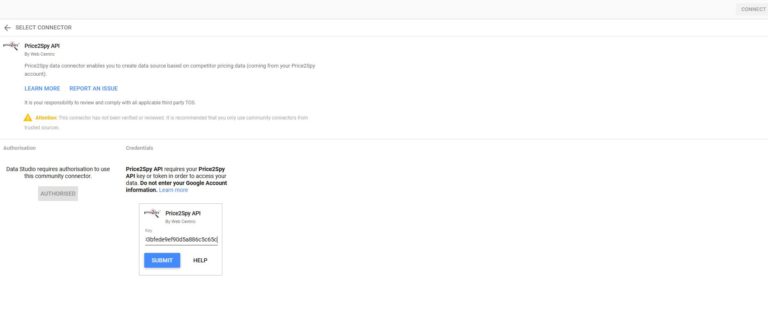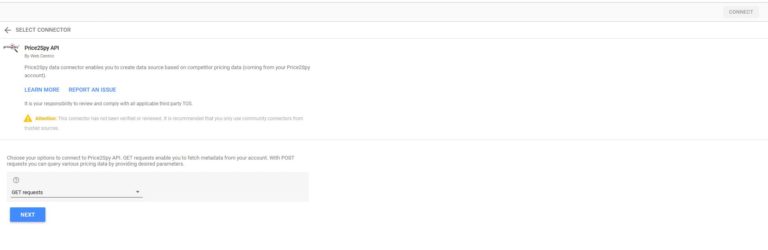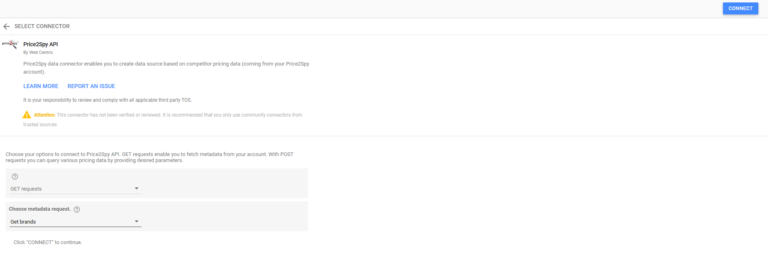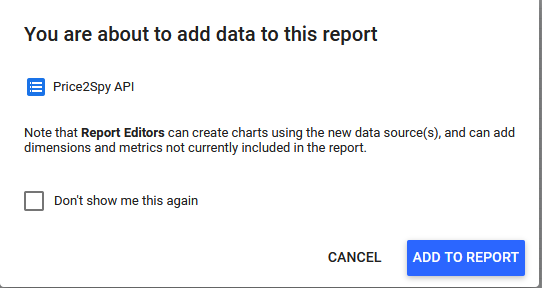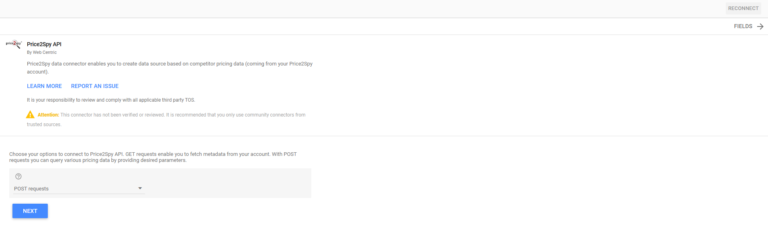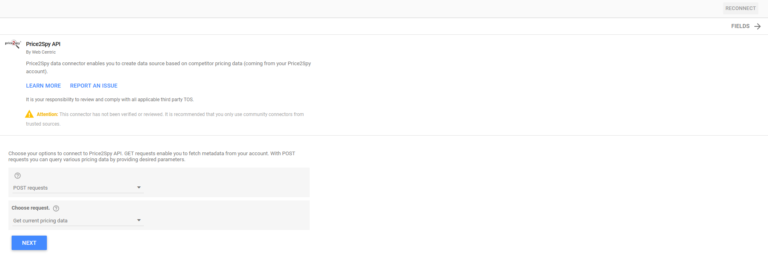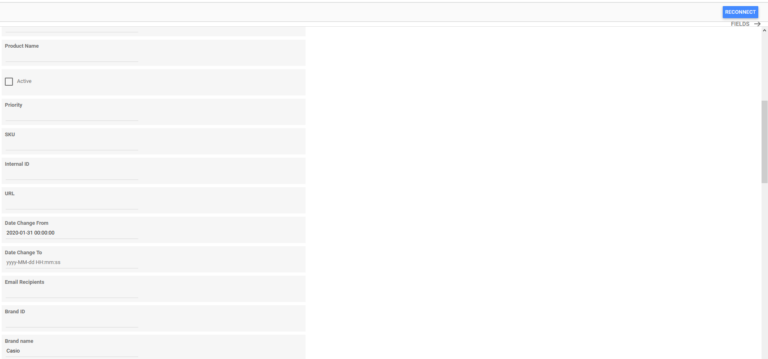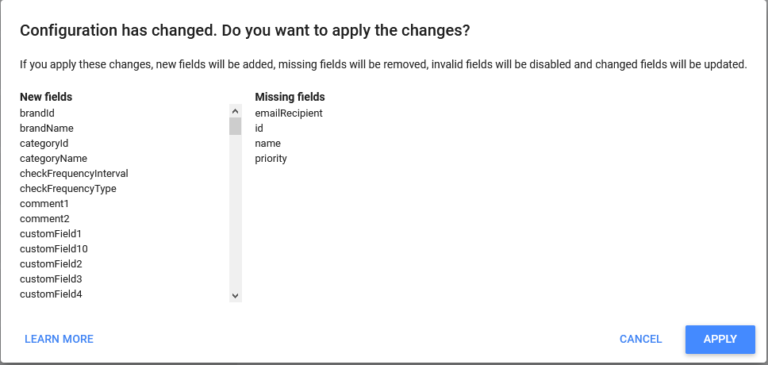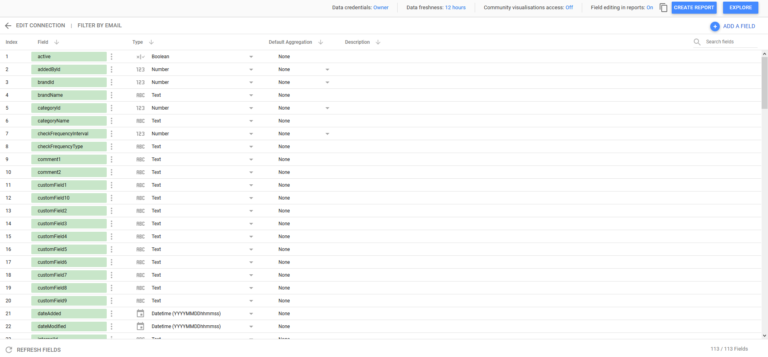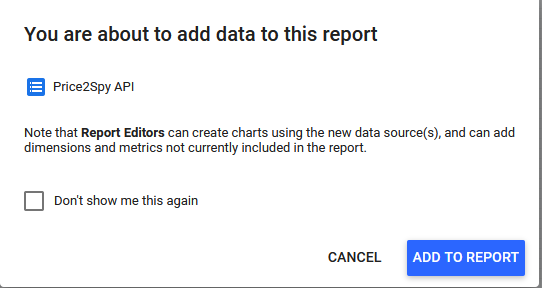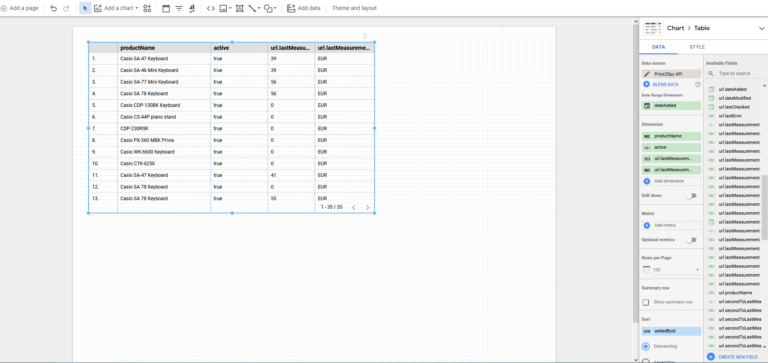Google Data Studio – connecting with Price2Spy API
Google Data Studio is a popular reporting solution that enables users to make custom reports with data from Google’s marketing services and external sources.
One of such external source can be competitor pricing data – originating from your Price2Spy account.
Since more and more Price2Spy clients want to connect their Google Data Studio via Price2Spy API, we decided to share this in-depth guide with you.
This guide is divided into 3 segments:
- Connecting Data Studio to Price2Spy API
- Performing GET operations from Price2Spy API
- Performing POST operations from Price2Spy API
How do you know if the operation should be executed by a POST or GET method?
Please see the full list of Price2Spy API operations here: https://api.price2spy.com/rest/swagger-ui.html#/rest-api
For each operation, you will see:
- Blue box named GET – if it’s a GET operation
- Green box named POST – if it’s a POST operation
1. Connecting Data Studio to Price2Spy API
To connect your Power BI with Price2Spy API using any methods, first, you need to follow these steps (click on the image to get it enlarged) or check out the video tutorial:
1. Open the link to Price2Spy connector and then, click Authorise (see screenshot 1)
4. Insert your API key and then, click Submit (see screenshot 4)
If you do not know your API KEY, please contact us at support@price2spy.com
2. Connecting Data Studio to Price2Spy API - GET methods
3. Connecting Data Studio to Price2Spy API - POST methods
In this example, we will cover a bit more complex getCurrentPricingData() operation. This operation has many optional input parameters, and in this example, we will cover date_change_from and brand_name:
1. Please select POST requests from the dropdown menu (see screenshot 10)
2. Click Next
5. On this screen, you should fill in your request parameters. None of the input parameters is mandatory – however, sending such a blank request will result in a potentially very big response, which is not advisable. Therefore, please think carefully how to segment the data from your Price2Spy account (for example, by Category, by Brand, etc.)
Here we will fill in 2 parameters:
- Date Change From – so only the products with prices which have changed after date X will be returned
- Brand name – we focus on a particular Brand
6. Click Connect (or Reconnect)
For any questions you might have, please feel free to contact us at support@price2spy.com – we would be happy to help you.
In case you are new to Price2Spy, you are welcome to start your free trial to establish a Data Studio connection via Price2Spy API, (using any kind of API method you need).