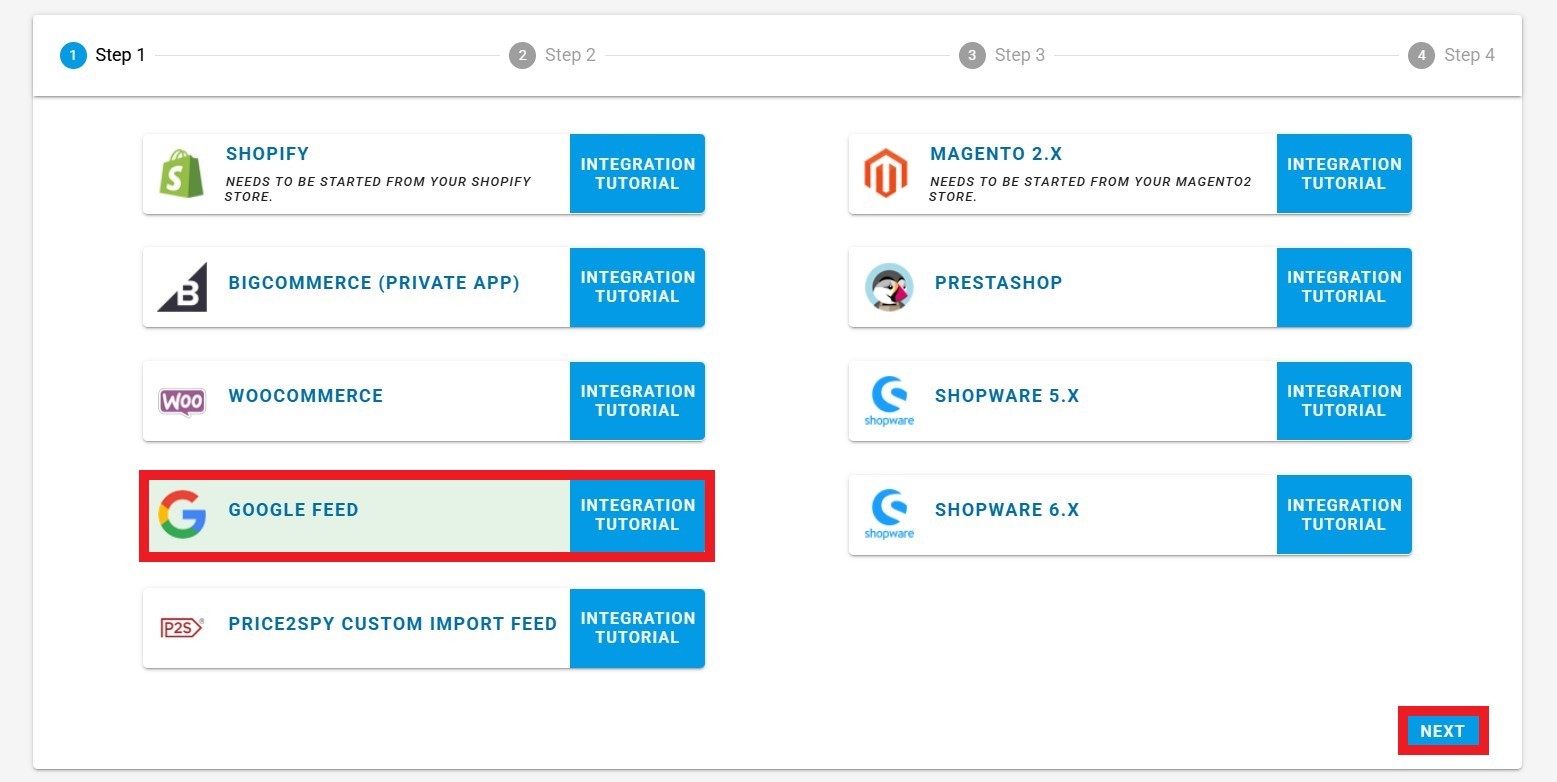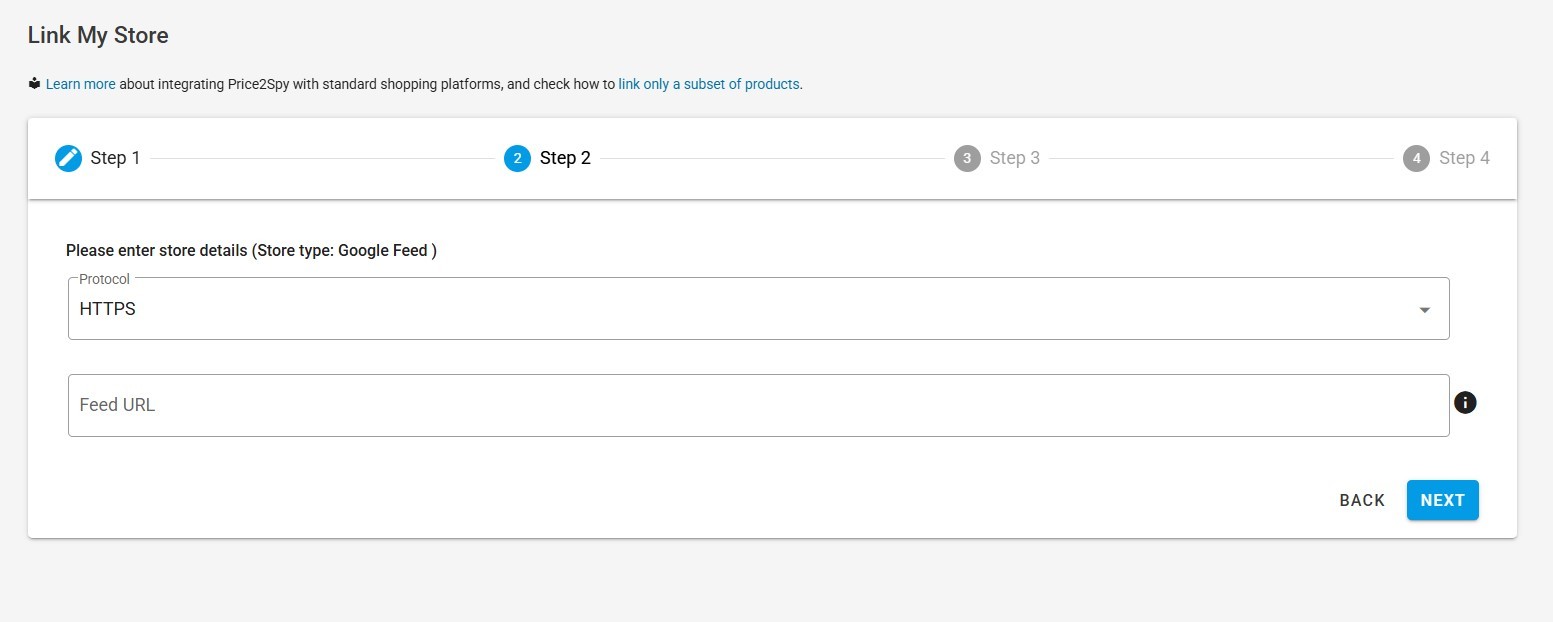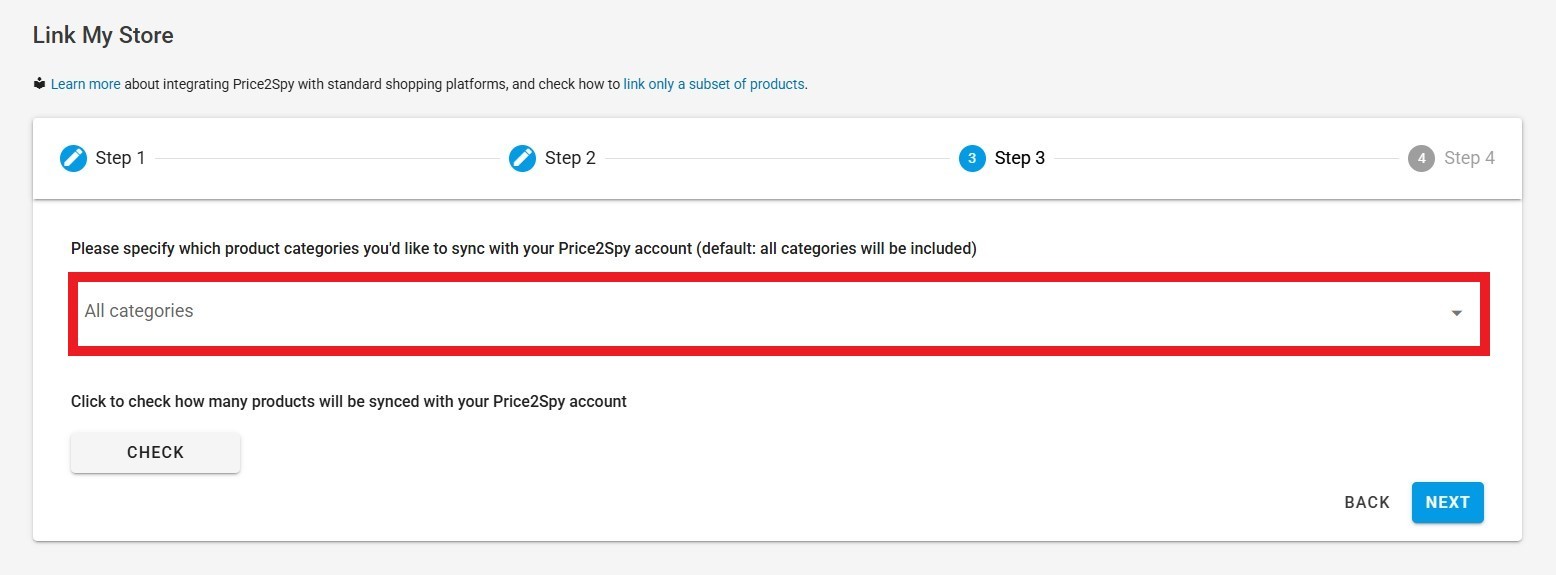INSTRUCTIONS FOR
Integrating your store with Price2Spy using Google Shopping feed
Please follow the simple steps shown below .
Instructions
STEPS IN YOUR STORE
- Please check Google’s instructions on how to establish a Google Shopping product feed:
- https://support.google.com/merchants/answer/188494?hl=en
- If you’ve followed the instructions from Google’s page, all you need to do is to have the URL of your store’s Google Shopping product feed handy as you will need it when setting up your Price2Spy account.
STEPS IN PRICE2SPY – PART 1
- Once you are in Price2Spy, in the left-side menu click on Integrations and then on Link My Store.
- Then, select Google Feed.
STEPS IN PRICE2SPY – PART 2
- In the next step, you need to to choose how to access Google Feed.
- HTTPS - select if the feed is on a publicly available URL and provide the URL where the complete feed is located. For example: https://www.mystore.com/index.php?route=feed/google_base
- HTTPS – password protected - select if the feed is password protected
- FTP - select if the feed can be accessed via FTP
- Fill in the Feed URL and click Next (each store has its own URL).
NOTE: Please be patient. Depending on your store size and your server speed, it may take 30s or so to establish link to your BigCommerce.
- It is necessary to select categories you would like to sync with your Price2Spy account as the default selection is All categories meaning all products will be included in the account.
- By clicking on the Check button, you can check the number of products that will be synced with your Price2Spy account, after that click on Next.
STEPS IN PRICE2SPY – PART 3
- These are the final steps of your integration, please do the following:
- By clicking on the arrow to expand the dropdown menu define how often to execute integration and at what time.
- Choose whether it is necessary to be notified by email after each operation execution (pay attention that the default is OFF).
- Define the desired price check frequency.
- Click on FINISH to have products from the Google Shopping feed will be imported into Price2Spy.
Common confusions in creating Google Shopping Feed
- If you create a feed in CSV or TXT form, as a delimiter for fields you must use TAB ( )
- If you create a feed in XML form you must follow instructions from the official Google Merchant Center Help sites. Which you can find on the following link:
- https://support.google.com/merchants/answer/7052112?hl=en&visit_id=637858885613563878-922981647&rd=1
- The most common errors that lead to unsuccessful execution of EI are syntax errors that occur during the creation of the XML document itself
- An example of one of the most common mistakes is the inadequate creation of XML fields for Google Feed
- Examples of correct:
- Name Of Product – In this case EI will recognize this field as NAME and will create product
- Example of a correct URL path: https://www.price2spy.com/…/p2sGoogleFeed
- Examples of incorrect:
- <title>Name Of Product</title>– In this case, EI won’t recognize this field as NAME and that will cause FAIL.
- Example of incorrect URL path: https://www.price2spy.com