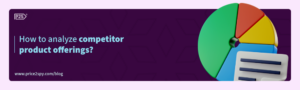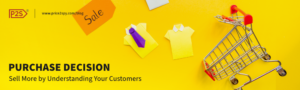Integrating your store with Price2Spy – using Google Shopping feed
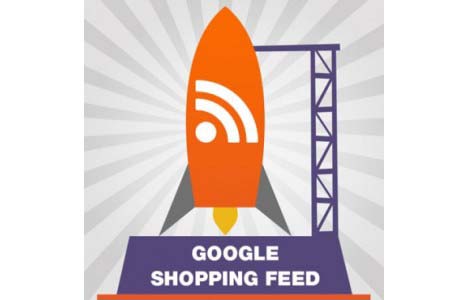 We have already shared the news on Price2Spy integration with shopping carts / eCommerce platforms, but here are some more details on one of them.
We have already shared the news on Price2Spy integration with shopping carts / eCommerce platforms, but here are some more details on one of them.
Integrating your store with Price2Spy using Google Shopping feed is a new possibility we offer and it works quite simple. The operations available are currently Link and Copy (both will be explained further in the text), but Reprice is an action we can not offer for a simple reason – the feed you provide to Google (or to Price2Spy) works as a one-way communication (from your store to Price2Spy).However, in order to reprice your products, we need a 2-way communication, so your store can accept data from Price2Spy. Unfortunately, Google Shopping feed is designed only for a 1-way communication (a workaround for performing Reprice of your products would be the API possibilities, or integrating Price2Spy with standard shopping carts.)
These are the steps to be performed on your store in order to achieve the following operations:
- Log into your Price2Spy account
- Linking your store to Price2Spy
- Click Link My Store (top menu)
- Click Connect button, next to Google Shopping
- Fill in Store name (for example: My Google Shopping Feed)
- Fill in store details
- Google feed URL: https://www.mystore.com/index.
php?route=feed/google_base (each store will have it’s own URL here – this is the URL where Google picks up your product feed)
- Google feed URL: https://www.mystore.com/index.
- Please be patient: depending on your store size and your server speed, it may take 30s or so to establish link to your Google Shopping feed
- Defining operation – please click Add Operation and choose
- Copy operation
- Select categories (or leave default = all) from which the products should be copied
- Click Matched products to see how many products are contained in the above categories
- Click Next
- Give your operation a name (for example: Copy products from my Google feed)
- Click ‘Run it now‘ if you want the products to be copied immediately
- Product check frequency defines how often will newly created products be price-checked by Price2Spy
- Click Finalize. Once your products have been copied, you’ll get an email notification
- Link operation
- Select categories (or leave default = all) from which the products should be copied
- Click Matched products to see how many products are contained in the above categories
- Click Next
- Give your operation a name (for example: Link products from my Google Shopping feed)
- Click ‘Run it now‘ if you want the products to be linked immediately
- If you’d like to schedule future executions of this operation (in order to ensure continuous linking), please select
- At what time (00-24) should it be executed
- How often (1-30 days)
- Run this operation from: fill in desired date (leave empty if you do not want to limit the start date)
- Run this operation from: fill in desired date (leave empty if you do not want to limit the end date)
- Product check frequency defines how often will newly created products be price-checked by Price2Spy
- Click Finalize. Once your products have been linked, you’ll get an email notification
- Copy operation
Hope it will come in useful. For any questions, please contact us on support@price2spy.com