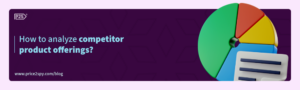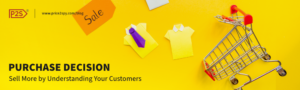Introducing Custom Colour Schemes into Price2Spy
Bearing in mind the importance of colours when it comes to highlighting and indicating pricing data, we introduced ‘data colours’ into Price2Spy a long time ago. By default Price2Spy will show cheap prices or price drops as green, while price rises / expensive prices as red – however, given that colour perception and the association that different colours bring to our mind differs from person to person (and from culture to culture), we decided to offer our clients the possibility of creating their own colour schemes.
The image below displays Price2Spy default colour scheme:
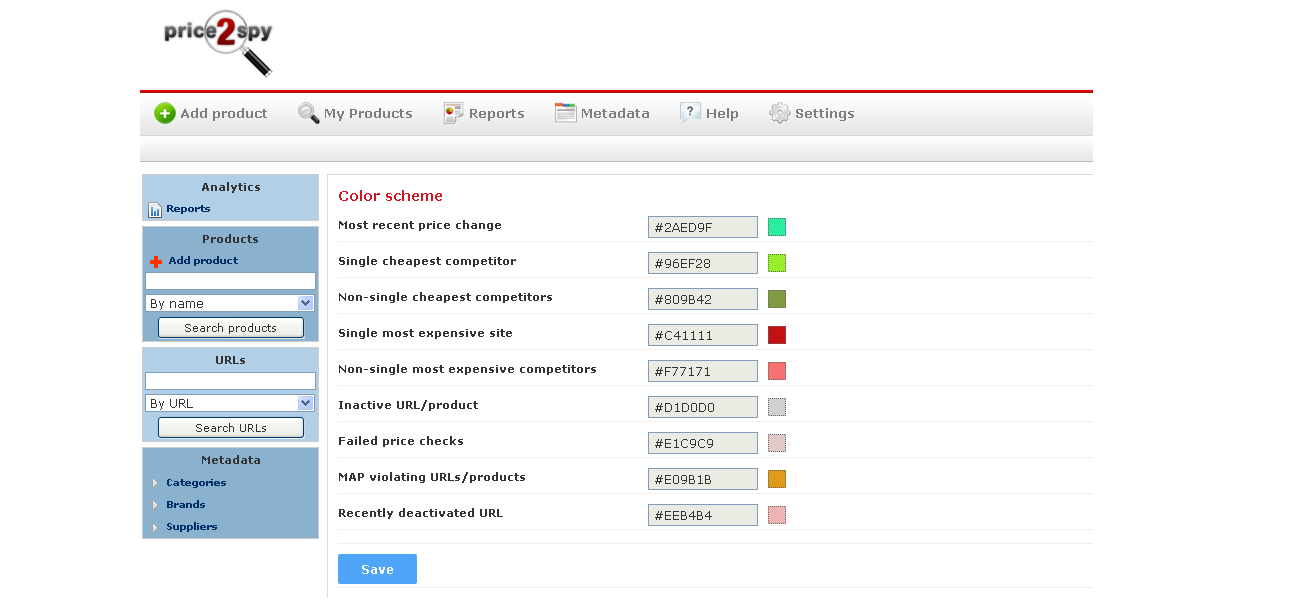
- Bluish green – Most recent price change
- Light green – Single cheapest competitor
- Dark Green – Non-single cheapest competitors
- Red – Single most expensive site
- Light red – Non-single most expensive competitors
- Grey – inactive URL / product
- Light pink – Failed price checks
- Orange – MAP violating URLs / products
- Pink – recently deactivated URL
Given that Price2Spy changes and evolves thanks to our clients, once again – we acted upon our clients’ suggestion and added a Custom colour scheme option to Price2Spy, so now our clients may choose their own colour schemes.
The following 2 images show Price2Spy Price Matrix report in two versions:
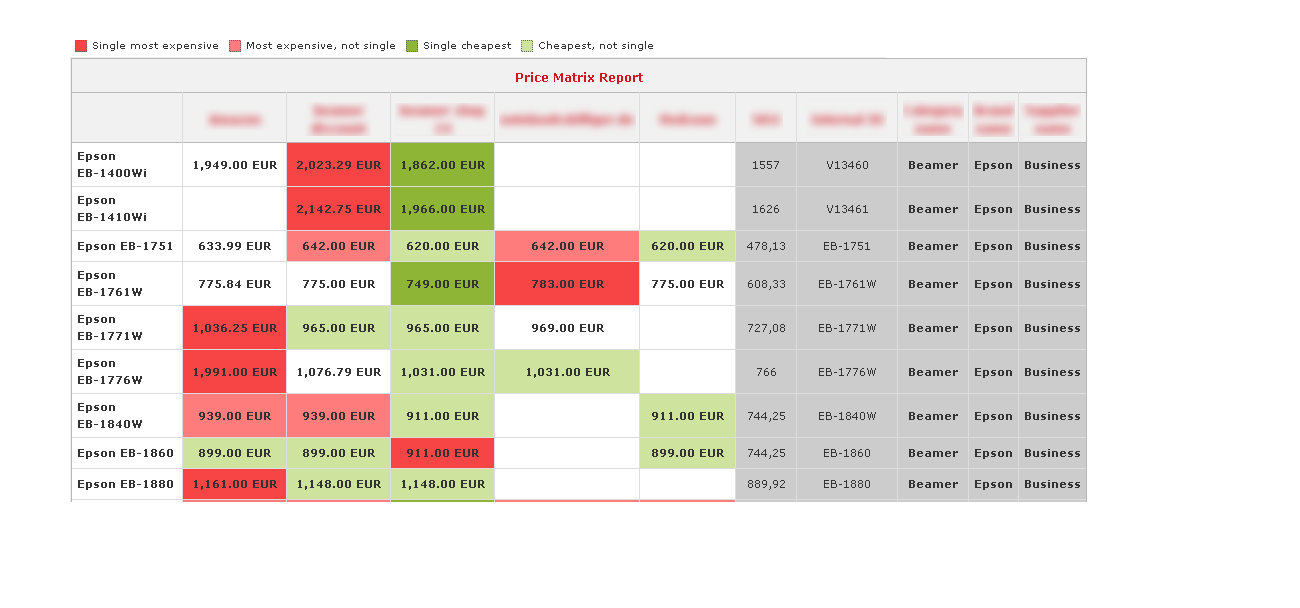
Image 1. – Default colour scheme with the default colour code
- Light green – Single cheapest competitor
- Dark Green – Non-single cheapest competitors
- Red – Single most expensive site
- Light red – Non-single most expensive competitors
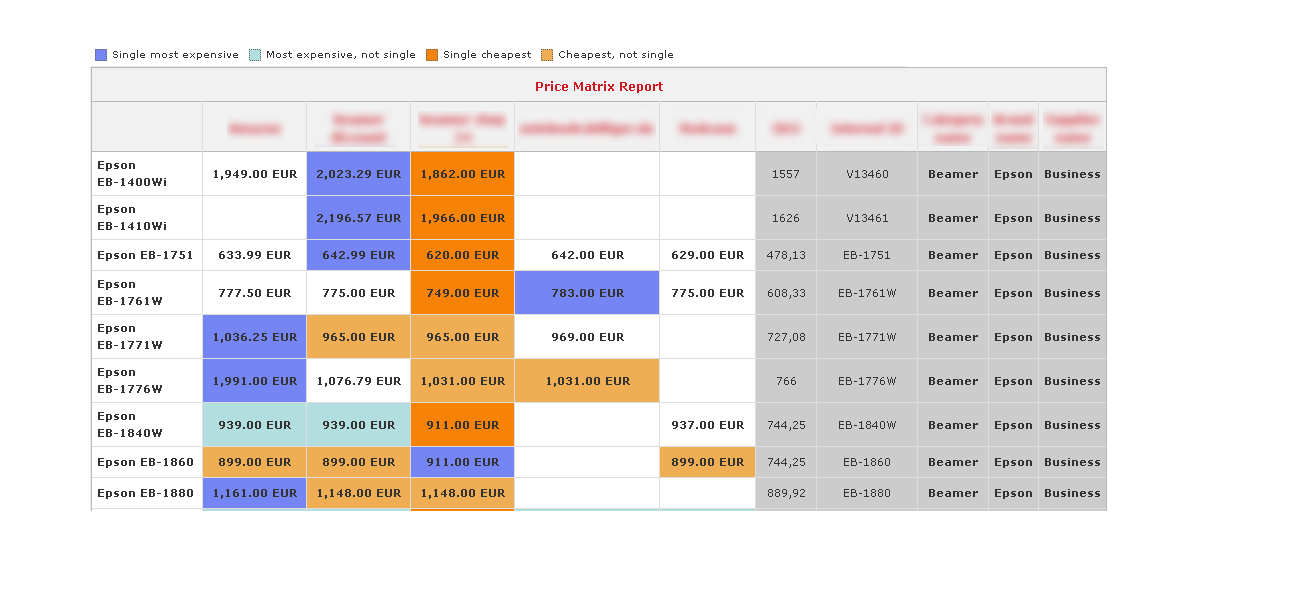
2. – Custom colour scheme with the following colour code:
- Orange – Single cheapest competitor
- Light orange – Non-single cheapest competitors
- Purple – Single most expensive site
- Light blue – Non-single most expensive competitors
Colour scheme feature is easily accessible to Price2Spy clients (Settings => Colour scheme), and the next step to be done is to choose a colour code of your own.