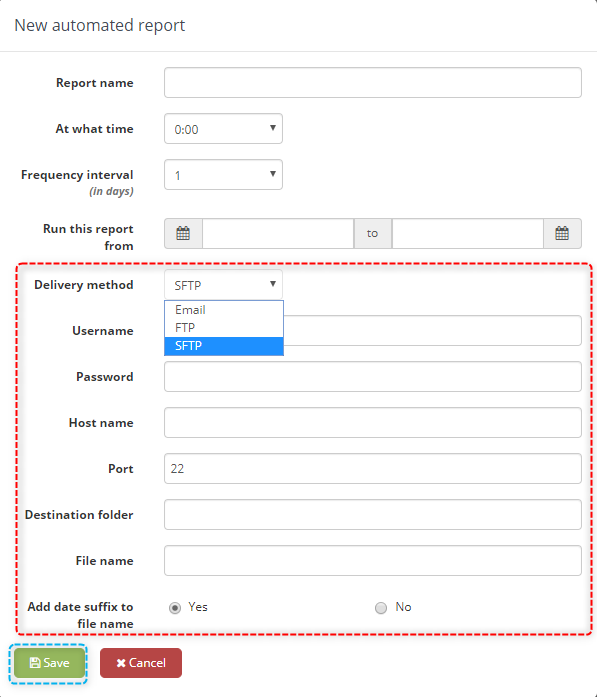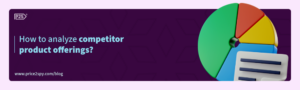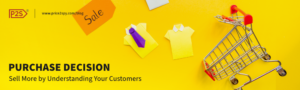Price2Spy can deliver your automated reports via Email, FTP or SFTP
If you are using automated reports, you should check out the supported delivery methods by Price2Spy!
As you already might know, you can get your automated reports via Email (the most popular method among our clients). However, only after pulling the report out from the email, you had to make a few more clicks in order to open the report.
If you want to save those few clicks, apart from using an Email as a delivery method of automated reports, you can get your automated reports on your server, using other supported delivery methods by Price2Spy – FTP or SFTP.
So, what are the advantages of using FTP or SFTP as a delivery method of yours?
Some of the advantages of sending automated reports directly to the clients’ server would be having all the necessary files copied onto one location and enabling more people to have access to the files. By automating the desired report, you will be able to choose a delivery method per report.
When you go to Reports and choose a Report you want to automate, you will see 3 delivery methods:
- FTP
- SFTP
After choosing FTP / SFTP, you will be prompted to the list of your server credentials and additional information you will need to fill in in order for the report to be delivered to the server:
- Username
- Password
- Hostname
- Port (populated by default)
- Destination folder
- Filename
- Add date suffix to report name (yes/no)
Just click Save and from that moment on your automated report will be sent to chosen delivery method!
When listing your automated reports, you will be able to see the report type (Email, FTP or SFTP) as well.
Editing delivery time of automated reports
From now on, you will be able to edit the delivery time of your automated reports. Until now, only the account managers could set this option, but now every client will have the same opportunity. There are a couple of easy steps to follow:
Reports>>Automated reports>>EDIT option in 3 dots menu of any report
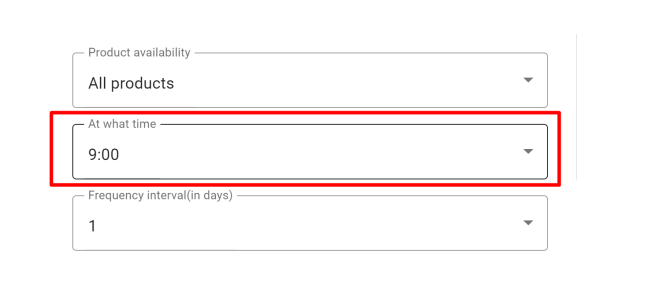
Please let us know if you have any questions or comments, we would be happy to hear from you: support@price2spy.com.